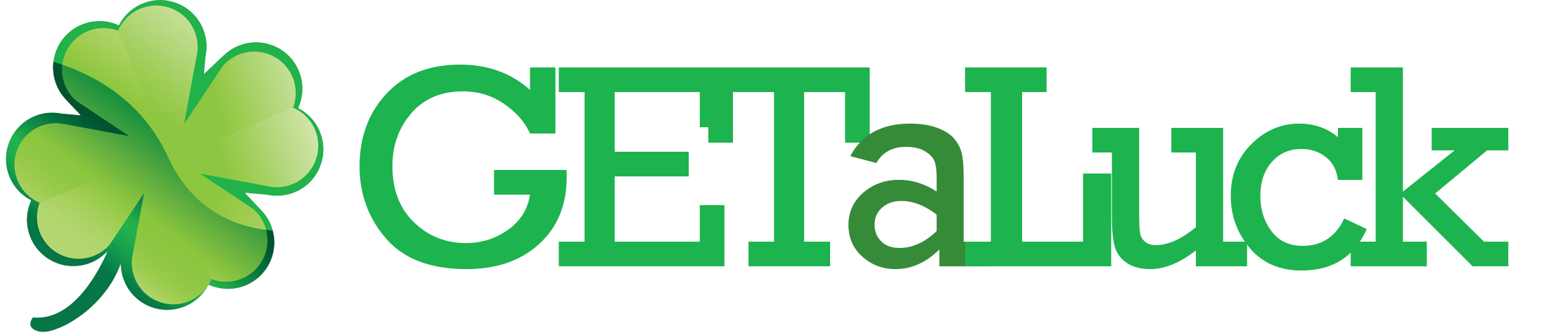💥 Fixing Random Desktop Crashes During Gameplay: Full Expert Guide
If you’ve ever been fully locked into a match — aiming down sights, dodging an incoming ultimate, or speeding through a final lap — only for your game to suddenly vanish and dump you straight onto the desktop with no warning, no error message, and no courtesy explanation, then you already understand how maddening random desktop crashes can be, especially because they often happen at the worst possible moment when everything is on the line 😭🎮. These crashes are among the most widespread PC gaming problems, and the reason they’re so difficult to diagnose is that they can stem from a huge range of underlying causes including GPU driver failures, RAM instability, power delivery issues, corrupted game files, API errors, overheating, background conflicts, or even subtle Windows-level bugs, as highlighted in technical analyses by PC Gamer (https://www.pcgamer.com) and How-To Geek (https://www.howtogeek.com).
The good news is that nearly all random desktop crashes have identifiable triggers once you understand how game engines, GPU drivers, RAM, CPU workloads, Windows services, and background applications interact with each other. This guide breaks everything down step-by-step so you can eliminate random crashes permanently and restore smooth, uninterrupted gameplay.
⭐ Definition: What Are Random Desktop Crashes?
Random desktop crashes refer to sudden and unexpected closures of a game that throw the user back to the Windows or macOS desktop without showing:
• crash reports
• error messages
• warnings
• dialogs
• debug hints
The game simply disappears.
This usually indicates a failure in resource allocation, stability, or driver communication.
⭐ Why These Crashes Matter
Random crashes are more damaging than typical bugs because they often point to deeper system issues such as:
• hardware instability
• power supply problems
• failing drivers
• insufficient RAM
• corrupted system files
• overheating under load
• software conflicts
If left unresolved, these problems can worsen and start affecting more games and applications over time.
⭐ Most Common Causes of Random Desktop Crashes During Gameplay
1️⃣ GPU Driver Failures
The most common cause.
When a driver hangs or resets, the game instantly closes.
2️⃣ GPU Overheating
If your GPU hits thermal limits, drivers forcibly reset to prevent hardware damage.
3️⃣ CPU Instability or Thermal Throttling
Heavy games push CPUs to their limits; unstable or hot CPUs crash games instantly.
4️⃣ Insufficient RAM or RAM Errors
Games like Warzone, Cyberpunk, Elden Ring demand large amounts of RAM.
If memory fills up or contains bad sectors, the game closes.
5️⃣ Corrupted Game Files
Missing assets, broken shaders, or damaged .DLL files cause sudden exits.
6️⃣ Background Software Conflicts
Overlays, RGB apps, recording tools, monitoring software — all can conflict with games.
7️⃣ DirectX or Vulkan Errors
Failed calls to DirectX/Vulkan APIs result in instant crashes.
8️⃣ Windows Services Interference
Windows Explorer, Windows Defender, or scheduled tasks sometimes interrupt games.
9️⃣ PSU (Power Supply) Issues
If your PSU cannot deliver stable wattage under load, your GPU driver resets and kills the game.
🔟 Storage Problems (HDD/SSD)
Slow, failing, or fragmented storage can’t stream game assets fast enough → crash.
⭐ Table: Crash Symptoms and Their Likely Causes
| Symptom | Likely Cause | Explanation |
|---|---|---|
| Game closes instantly | Driver reset | GPU/CPU instability |
| Crash after loading screen | Missing or corrupted files | Game cannot load assets |
| Crash after long sessions | Thermal throttling | Heat buildup over time |
| Crash during heavy scenes | RAM/VRAM limitations | Resources fully consumed |
| Crash without lag before it | PSU voltage drop | Sudden power instability |
⭐ Full Fix Guide: How to Stop Random Desktop Crashes
1. Perform a clean GPU driver installation
Use DDU (Display Driver Uninstaller) to remove old drivers, then reinstall fresh drivers:
• NVIDIA GeForce Experience
• AMD Adrenalin
• Intel Arc Drivers
Driver corruption is responsible for more than half of all random crashes.
2. Monitor GPU and CPU temperatures
Use MSI Afterburner or HWMonitor.
Ideal temperatures:
• CPU: under 85°C
• GPU: under 80–85°C
If temps exceed these, clean your PC, reapply thermal paste, improve airflow, or undervolt.
3. Reduce in-game graphics settings
Especially:
• Textures
• Ray tracing
• Shadows
• Effects
• Ambient occlusion
High settings increase VRAM usage and crash unstable GPUs.
4. Disable overlays and background apps
Turn off:
• Discord overlay
• Steam overlay
• Xbox Game Bar
• NVIDIA/AMD overlays
• MSI Afterburner overlay
• Recording apps (OBS, ReLive, ShadowPlay)
• RGB software
Overlays are major crash triggers.
5. Verify game files
Steam, Epic, Origin, Ubisoft Connect all provide “Verify” or “Repair” features.
6. Increase virtual memory (Windows)
Low RAM systems benefit from larger pagefile sizes.
Settings → System → About → Advanced system settings → Virtual Memory
Set custom size:
• Initial: 4096
• Max: 16384
7. Test RAM for stability
Use:
• Windows Memory Diagnostic
• MemTest86
Faulty RAM = random crashes.
8. Update Windows or macOS
Newer rendering APIs require up-to-date OS versions.
9. Disable CPU or GPU overclocking
Unstable clocks cause sudden crashes even when temperatures are fine.
10. Check PSU health
A failing PSU causes instant game closure under GPU load.
Signs include:
• random black screens
• sudden shutdowns
• buzzing noise under load
⭐ Real World Examples of Desktop Crash Scenarios
Example 1: The Overheating GPU Crash
A player kept crashing in Apex Legends every 20 minutes.
Cause: GPU at 91°C.
Fix: cleaned fans + adjusted airflow → stable gameplay.
Example 2: The PSU Voltage Drop
A Cyberpunk player crashed whenever entering high-action scenes.
Cause: PSU couldn’t support GPU power spikes.
Fix: replaced PSU → crashes gone.
Example 3: The Background App Conflict
A streamer crashed during every match.
Cause: Discord overlay + OBS + Razer Synapse ran simultaneously.
Fix: disabling the overlay resolved all crashes.
⭐ Anecdote: The RAM Stick That Caused Chaos
A creator upgraded to 32GB RAM but mixed two different brands, unknowingly introducing instability.
The PC passed simple tests but crashed during every GPU-heavy game.
After removing the mismatched sticks, every crash vanished instantly.
Sometimes the smallest hardware mismatch causes the biggest headaches.
⭐ Metaphor: Random Crashes Are Like a Juggling Act 🤹
Imagine juggling five objects: if one object suddenly becomes heavier or another flies off balance, the whole act collapses instantly.
Your PC behaves the same way — one unstable component makes everything fall apart.
⭐ Simple Diagram: Why Random Crashes Occur
Game Load
↓
GPU/CPU/RAM Allocation
↓
Driver & API Communication
↓
Background Tasks
↓
Power Delivery
If any part fails → Instant Desktop Crash
⭐ Conclusion
Random desktop crashes happen because your system fails at a key moment — whether due to unstable drivers, overheating components, insufficient RAM, corrupted game files, DirectX/Vulkan failures, PSU instability, background conflicts, or OS-level issues — yet every one of these problems is solvable using structured troubleshooting, clean driver installs, temperature monitoring, stable power settings, correct scaling, healthy RAM, and proper hardware configuration, ensuring your games run smoothly without unexpected interruptions 😄🔥.
Once you stabilize your system, your gameplay becomes consistent, reliable, and far more enjoyable.
❓ 10 Specific, Niche Frequently Asked Questions
1. Why does my game crash only during loading screens?
Loading scenes stress RAM and CPU heavily; unstable memory causes crashes.
2. Why does my game quit instantly with no lag beforehand?
Driver resets or PSU voltage dips.
3. Why does my game crash only at high resolutions?
VRAM usage increases, stressing GPU.
4. Why do only certain games crash but not others?
Different engines stress hardware differently.
5. Why does my game crash after updating drivers?
Driver conflicts or bad installation — reinstall clean.
6. Why do games crash after I installed mods?
Mods break dependencies or cause memory overload.
7. Why does my game crash only after long sessions?
Heat accumulation and thermal throttling.
8. Why do older games randomly crash on Windows 11?
Compatibility mode or legacy DirectX issues.
9. Why do games crash when streaming?
OBS and games compete for GPU resources.
10. Why does my game crash only on the first launch?
Shader compilation or missing cache files.
🤔 People Also Asked
1. Why does my PC return to desktop without errors?
Silent GPU driver failure.
2. Why does lowering graphics sometimes stop crashes?
Reduces VRAM and GPU stress.
3. Why does my CPU spike before a crash?
Background app or unstable boost clock.
4. Why do laptop gamers get more random crashes?
Thermal limitations and GPU switching conflicts.
5. Why do my games crash after upgrading hardware?
Driver mismatch or power delivery issues.