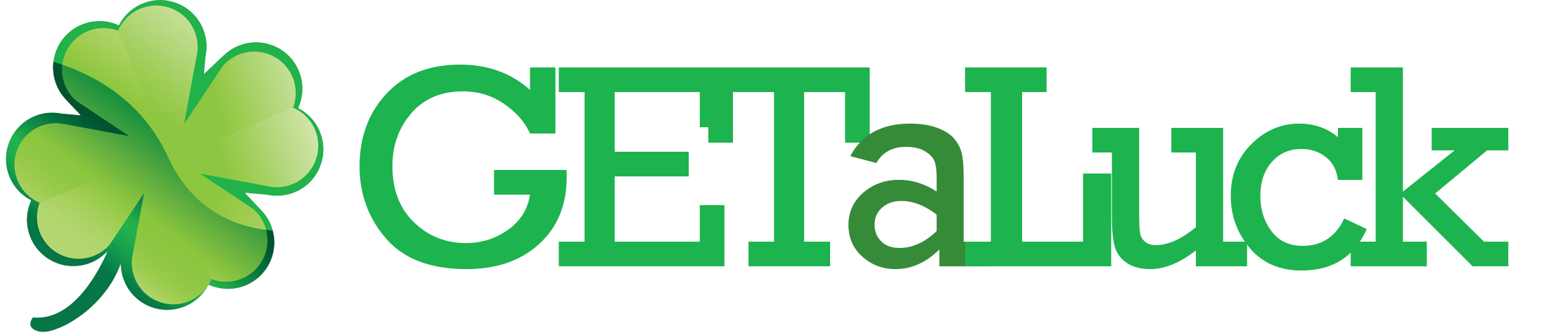Authenticator Codes Not Working? Here’s How to Fix Time Sync & Backup Codes 🔄🔐
Picture this: You’re trying to log into your bank account, but your authenticator app keeps showing invalid codes. Panic sets in. 😱 Don’t worry—you’re not alone! Time sync issues and backup code confusion are common problems, but they’re also easy to fix.
Why Do Authenticator Codes Fail? ⏰
Two-factor authentication (2FA) is like a digital bouncer for your accounts—it adds an extra layer of security. But when your codes stop working, it’s usually due to one of these culprits:
- Time sync issues (most common!)
- Expired or used backup codes
- App glitches or reinstalls
- Device timezone changes
How Time Sync Breaks Your Codes ⏳
Authenticator apps like Google Authenticator or Authy generate codes based on exact time synchronization with the server. If your phone’s clock is even 30 seconds off, you’ll get invalid codes.
Pro Tip: I once missed an important work deadline because my phone’s “automatic time” setting was turned off after a trip abroad. Lesson learned! ✈️
Step-by-Step Fixes for Time Sync Issues 🔧
1. Enable Automatic Time on Your Device
Here’s how to fix it on different devices:
| Device | Steps |
|---|---|
| Android | Settings > System > Date & Time > Toggle “Automatic date & time” |
| iPhone | Settings > General > Date & Time > Toggle “Set Automatically” |
| Windows | Settings > Time & Language > Date & Time > Toggle “Set time automatically” |
2. Manually Sync Time in Authenticator Apps
Some apps like Microsoft Authenticator have a built-in time correction feature:
1. Open the app 2. Tap Settings (⚙️) 3. Look for "Time correction" or "Sync clocks" 4. Follow prompts to resync
The Lifesaver: Backup Codes 🆘
When all else fails, backup codes are your emergency exit. These are one-time use codes you should’ve saved when setting up 2FA. If you didn’t… well, let’s just say I’ve been there too. 😅
How to Use Backup Codes
- Enter a backup code when prompted instead of the authenticator code
- Each code works only once
- Generate new codes after using most of them
Prevent Future Headaches: Pro Tips 🧠
After helping dozens of friends fix this issue, here’s my battle-tested advice:
- Print backup codes and store them in your wallet (yes, paper still works!)
- Use physical security keys for critical accounts
- Set up multiple 2FA methods (SMS + authenticator app)
- Check time sync after traveling across timezones
When All Else Fails…
If you’re still locked out, you’ll need to contact the service’s support. Be prepared to verify your identity—they might ask for:
- Last password used
- Account creation date
- Payment method details (for paid services)
Remember when I had to convince Netflix I was really me? That was a 45-minute call involving my first DVD rental. 📞😂
Final Thoughts: Stay Secure Without the Stress
While authenticator apps are incredibly secure, they can be finicky. The key is to prepare before problems happen. Bookmark this guide, save those backup codes, and maybe set a calendar reminder to check your time sync every few months.
Have your own authenticator horror story or pro tip? Share it in the comments below! 👇 And if this guide saved you from a login nightmare, pay it forward by sharing it with someone who’s still stuck.
Stay secure, stay sane, and may your codes always be valid! 🔑✨