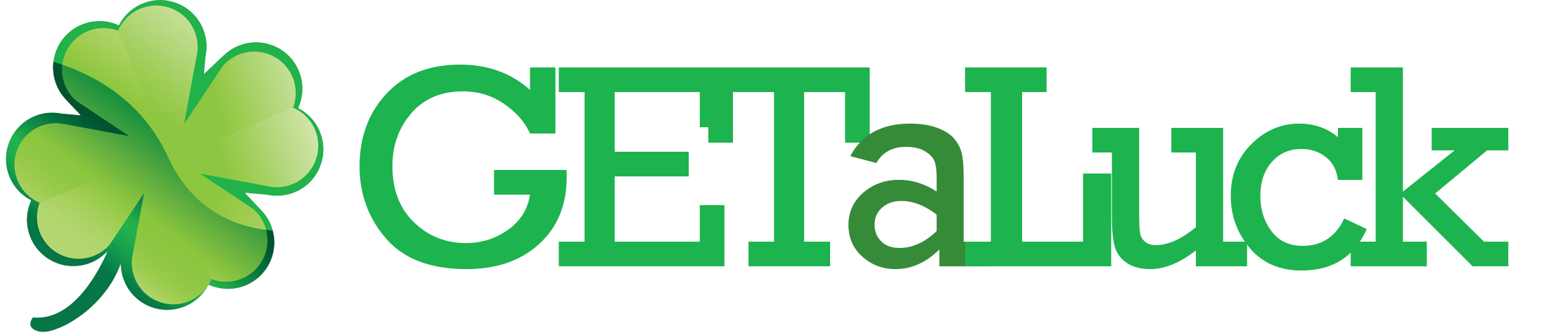Double Audio Problem on TikTok Videos: Causes, Fixes, and Expert Insights 🎧🔁
You film a TikTok, add your sound, and everything seems perfect — until you hit play. Suddenly, you hear two overlapping audios: your original voice and the added sound playing at once. Or worse, the same track echoes, plays twice, or sounds doubled after upload. This double audio glitch is one of the most frustrating TikTok technical issues, especially when you’re working on polished content or branded campaigns.
In this comprehensive guide, we’ll explain why TikTok videos sometimes have duplicate or overlapping sound, how to fix it step by step, and what best practices keep your future videos clean, synced, and distortion-free.
Understanding the TikTok Double Audio Issue 🔍
TikTok combines multiple sound layers in every video:
- Original sound (captured by your device microphone).
- Added track (from TikTok’s music or sound library).
- Voiceovers or effects (optional additional audio layers).
When these overlap incorrectly — due to bugs, settings, or editing mistakes — you hear doubled voices or music. The problem isn’t always your recording; it’s often a mismatch in how TikTok merges the sound sources.
Main Causes of Double Audio on TikTok Videos ⚙️
1. Original Sound Not Muted When Adding Music 🎶
TikTok automatically keeps your recorded audio (voice or background) unless you manually lower it. If you add a song and forget to mute or reduce your “original sound,” both play simultaneously — creating that echo or doubling effect.
2. Layering Errors During Editing 🧩
When you edit your video multiple times (adding and removing sounds or effects), TikTok can accidentally duplicate sound layers — especially when using third-party editing apps before uploading.
3. Voiceover Added Without Muting Original Audio 🎙️
If you record a voiceover without muting the original background noise or music, TikTok plays both layers together.
4. Audio File Duplication in External Editors 🎞️
Editing tools like CapCut, InShot, or Premiere sometimes embed music into the video file. When you upload that to TikTok and add the same sound again from TikTok’s library, you effectively double the track.
5. TikTok Compression Glitches 🧠
Occasionally, TikTok’s post-upload audio processing glitches and misaligns layers, especially on videos over 60 seconds.
6. Outdated App Version or Cache Issues 📲
Old versions of TikTok can misread cached audio data, causing repeated playback.
7. Device Microphone Feedback 🔊
If you record in a noisy environment or near another device playing sound, TikTok captures that playback — duplicating it inside your video.
8. Duets or Stitch Features 🎥
When using Duet or Stitch, both your clip and the original creator’s clip include sound. If you don’t mute one, TikTok combines both audios.
9. Business Account Sound Restrictions 🏢
Business users sometimes re-record videos after TikTok mutes copyrighted tracks, leading to two mismatched sound layers (original + commercial track).
10. Draft or Upload Bugs 🧰
Editing drafts over multiple sessions can cause audio duplication when the app reloads layers incorrectly.
How to Fix Double Audio on TikTok: Step-by-Step 🔧
1. Adjust Volume Levels Before Posting 🎚️
When editing, tap “Sounds → Volume” and set:
- Original sound: 0% (if you’re using TikTok music).
- Added sound: 100% (for the TikTok track).
This removes the recorded background layer that causes doubling.
2. Use Only One Audio Source 🎧
If your video already includes background music, don’t add the same track again from TikTok’s library. Upload either clean footage or use TikTok’s in-app sound library exclusively.
3. Check the “Voiceover” Tool 🔊
If you added a voiceover, revisit the editor and make sure “Keep original sound” is turned off before saving.
4. Re-Record or Re-Upload Clean Audio 🎤
If your current upload is distorted or doubled, re-record it with your device’s mic off in TikTok (mute system sounds) or replace it with a clean version in editing.
5. Clear Cache and Restart TikTok 🧼
Go to Profile → Settings → Storage → Clear Cache. Restart the app to eliminate cached audio overlaps.
6. Update the App 📲
Install the latest TikTok version from your App Store or Google Play. Many sound-layering bugs get fixed through routine updates.
7. Disable “Data Saver” Mode ⚡
TikTok’s data saver sometimes compresses sound aggressively, making tracks sound duplicated or off-beat.
8. Check External Editing Settings 🛠️
If you used another app to edit:
- Remove all embedded audio before exporting.
- Export with AAC audio at 48 kHz, 256 kbps (TikTok’s native format).
9. Re-Sync Sound Using “Adjust Clip” Feature 🕹️
Tap Adjust Clips → Sounds → Sync. You can visually align the waveform so the external and internal sounds don’t overlap.
10. Report to TikTok Support 📨
If double audio persists across multiple uploads, report via Settings → Report a Problem → Videos and Sounds → Audio Issues. Attach a sample clip.
Real Example: The Influencer Who Heard Her Song Twice 🎶
A travel creator added a trending sound to a vlog — but when she uploaded, the track played twice. The cause? She’d already added that same sound in CapCut before uploading. Removing the TikTok-added version and adjusting the original sound to 0% solved the issue instantly.
Expert Insight: Why TikTok Layers Audio Dynamically 🧠
According to Hootsuite’s TikTok Sound Guide, TikTok’s algorithm loads separate audio channels (music, original sound, voiceover) in real time so users can remix and reuse sounds. When two identical channels are active, they merge imperfectly, producing reverb or echo. That’s why you should always control volume layers individually before posting — TikTok doesn’t flatten them until final encoding.
Personal Experience: Business Accounts and Sound Overlap 💼
While managing a client’s branded account, I noticed all videos had faint echoes of the original room sound behind their licensed track. It turned out that the team muted the added song instead of the original layer. Once we set the original sound to 0% and used only TikTok’s Commercial Music Library, all echoes disappeared and clarity improved immediately.
Pro Tips for Clean TikTok Audio 🎯
- Mute the original recording when using any TikTok sound.
- Avoid re-adding the same audio in external editors and TikTok simultaneously.
- Use wired or high-quality microphones for clear voiceovers.
- Record in a quiet room to prevent device feedback.
- Preview the video twice — once before saving, once after posting.
- Keep your phone mic away from playback speakers during recording.
- Stay updated — new versions fix many audio-mixing bugs.
- Use TikTok’s native editor for best sound synchronization.
Think of TikTok Audio Like Painting Layers 🎨
Each audio track is like a paint layer — your original voice, the music, the voiceover. If you forget to mute or blend one, the final picture looks messy. Properly balancing or removing layers ensures your “sound canvas” stays clean and professional.
10 Specific Questions About TikTok Double Audio ❓
1. Why does my TikTok video sound echoed?
Because both your recorded and added sounds are active simultaneously.
2. Can I mute one audio source without deleting it?
Yes — use Volume Settings to set “Original Sound” to 0%.
3. Why do I hear the same music twice?
You likely used the same track in both your edit and TikTok’s sound library.
4. Why is there background noise under my music?
Your mic captured ambient sound; mute or reduce “Original Sound.”
5. Why does my voice sound duplicated after a voiceover?
You recorded over an unmuted clip; turn off “Keep Original Sound.”
6. Does using earphones fix audio doubling?
It helps avoid mic feedback but doesn’t fix overlapping layers.
7. Why is my duet video echoing?
Both clips’ sounds are playing — mute one side in editing.
8. Why does audio distort after upload?
Compression or mis-synced encoding; re-upload with one clean audio source.
9. Can I fix double sound after posting?
No — you must delete and re-upload after re-editing.
10. Are Business Accounts more prone to this?
Yes, because restricted music often forces users to layer external tracks manually.
People Also Ask 🧐
Q: How do I remove double sound from my TikTok draft?
A: Open the draft → Sounds → Volume → set “Original Sound” to 0%.
Q: Can TikTok automatically detect duplicate audio?
A: Not yet — manual adjustment is required.
Q: Why do I hear the same track faintly even after muting?
A: It’s embedded in your uploaded file; remove it externally before adding TikTok’s version.
Q: Should I record with sound off?
A: Yes, if you plan to add music later — record silently for best clarity.
Q: Does re-editing a draft cause duplication?
A: It can — drafts sometimes reload layers twice; clear cache before continuing.
How TikTok Layers Audio 🔄
[ Original Sound ] ← Recorded by camera mic
[ Added Music ] ← TikTok sound library
[ Voiceover ] ← Optional narration
↓
[ TikTok Audio Mixer ] → Combines all layers
↓
[ Final Video Output ]
If any layer isn’t balanced or muted, you’ll hear doubling or echo.
Conclusion 🌟
The double audio problem on TikTok usually comes from overlapping layers — your recorded sound playing alongside added music or duplicated tracks from editing apps. Fortunately, it’s easy to fix: mute your original audio, avoid duplicate imports, and re-sync your layers before posting.
For brands and creators alike, clean sound is non-negotiable. Viewers will forgive an imperfect cut, but not bad audio. So keep your editing streamlined, test before posting, and let every TikTok you make sound as sharp as it looks. 🎶✨